Core Concepts
Analytics
Learn how to track performance metrics like open rates, replies, and engagement
Analytics Dashboard
The Analytics dashboard helps you monitor message engagement, lead responsiveness, and AI performance over time — giving you insight into what’s working and what needs improvement. > Navigate to Analytics in the left sidebar of your Replyblue dashboard.
Response Rate
Definition: The percentage of messages that received a response (from the lead or from your AI/human team).- Split by iMessage and SMS
- Use the graph to view response trends across days
- Hover to view exact percentages for each day
- Split by iMessage and SMS
- Use the graph to view response trends across days
- Hover to view exact percentages for each day
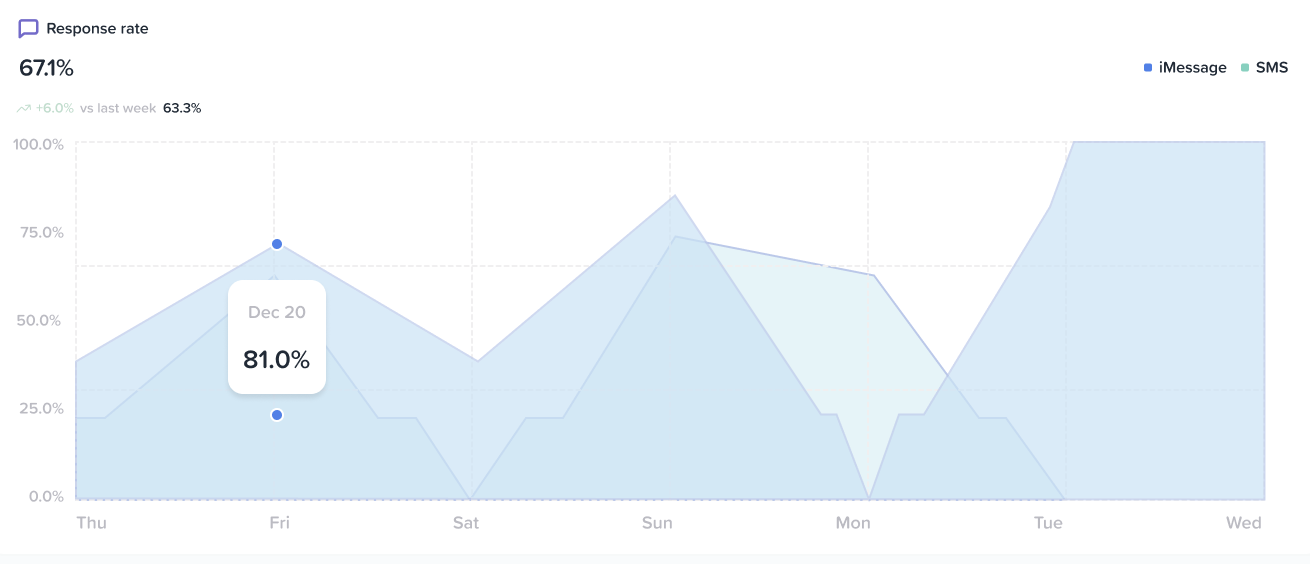
Total Conversations
Shows how many new conversations were initiated during the selected time range.- Compare performance with previous periods
- Helps identify campaign engagement or drop-off

Average Time to Response
This metric tracks how long it takes your AI or team to respond to incoming messages.- Lower is better (especially for first-touch replies)
- Helps you optimize response windows and AI timing

Pickup Rate (Coming Soon)
The percentage of conversations that continued after the first reply.- Indicates how effective your opener and follow-up strategy is)
- Influenced by message timing, personalization, and offer quality

Speed to Dial (Coming Soon)
Tracks the time between lead inquiry and your team dialing them (if applicable).- Helps sales teams optimize handoff and follow-up actions
- Lower times correlate with higher close rates

Number of Calls (Coming Soon)
Tracks how many calls were made from within the platform (if calling is enabled).- Use this to gauge outbound activity
- Combine with Speed to Dial for context

Unresponded Messages
Messages that received no reply from your AI or team.- Review and triage these inside the Conversations tab
- High counts here may signal underperformance or misconfigured AI rules

Filtered by Date
Use the date picker in the top-right corner of the dashboard to filter metrics by:- Daily
- Weekly
- Monthly


