Core Concepts
Integrations
How to connect GHL or other CRMs using Replyblue’s Marketplace place - (Coming soon)
Getting Started
Once you’re approved for a Replyblue account and connected to your dashboard, you can begin integrating Replyblue into your GoHighLevel (GHL) workflows.You’ll need:
- A Replyblue account
- GHL access
Install Replyblue from Gohighlevel:
To integrate Replyblue with your GoHighlevel workflow, follow these steps:- Go to your GoHighlevel account
- Open the Marketplace tab in the sidebar
- Search for Replyblue
- Click Install App
Set Replyblue as Your Conversation Provider:
After installing the app:- Navigate to Settings → Conversation Providers in GoHighLevel
- Choose Replyblue from the list
- Connect your Replyblue account or log in with your assigned credentials
- Select the phone line you’d like to use for iMessage automation
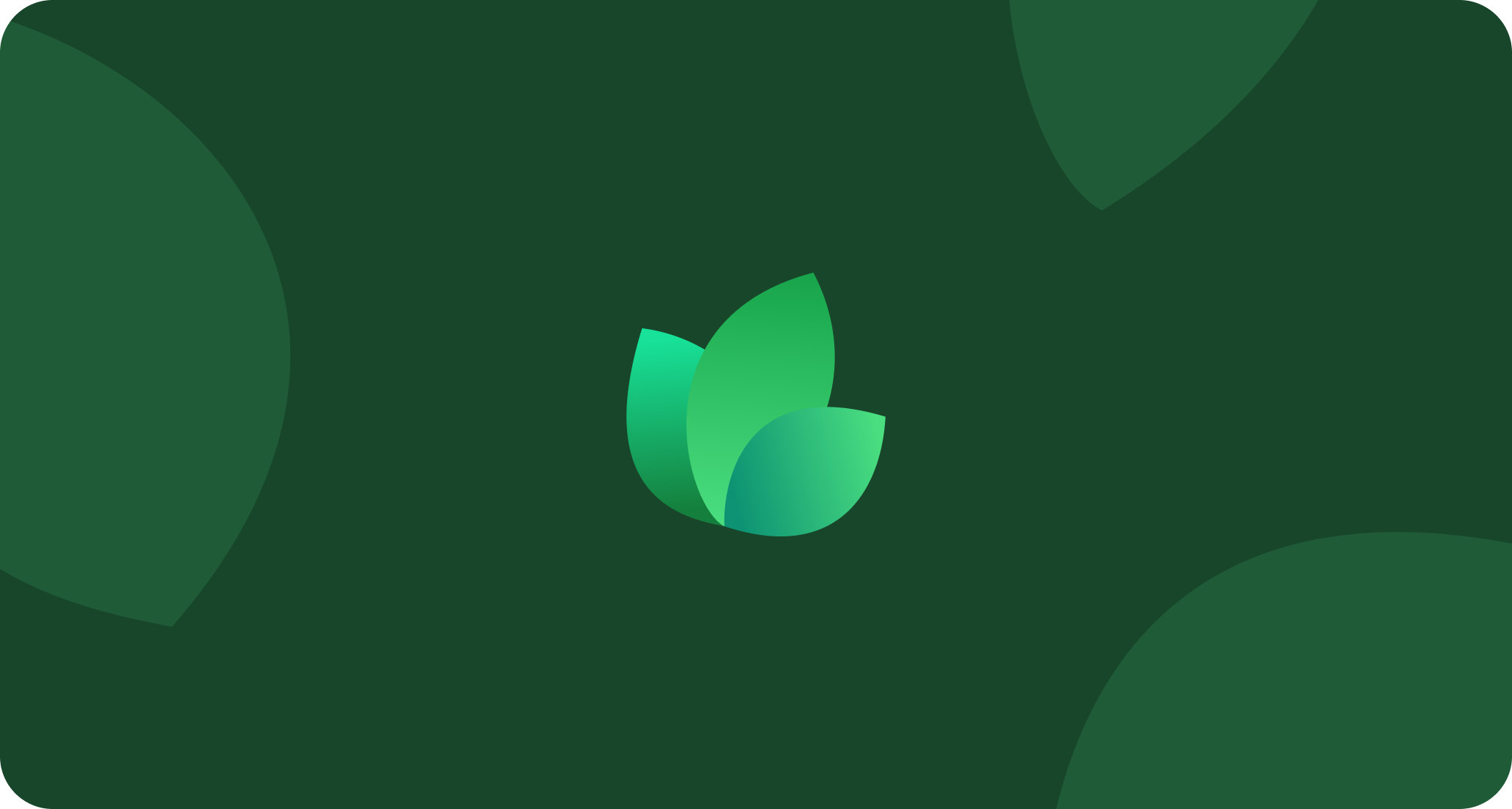
Building iMessage Workflows in GHL:
You can now use Replyblue as a message step in your workflow builder. Example Workflow:- Trigger: Form Submitted or Tag Applied
- Action: Send Message using Replyblue
- Message Options: - Text message - Image or video - iMessage voice memo (optional)
- AI Reply Toggle: Choose whether to enable AI automation for this flow
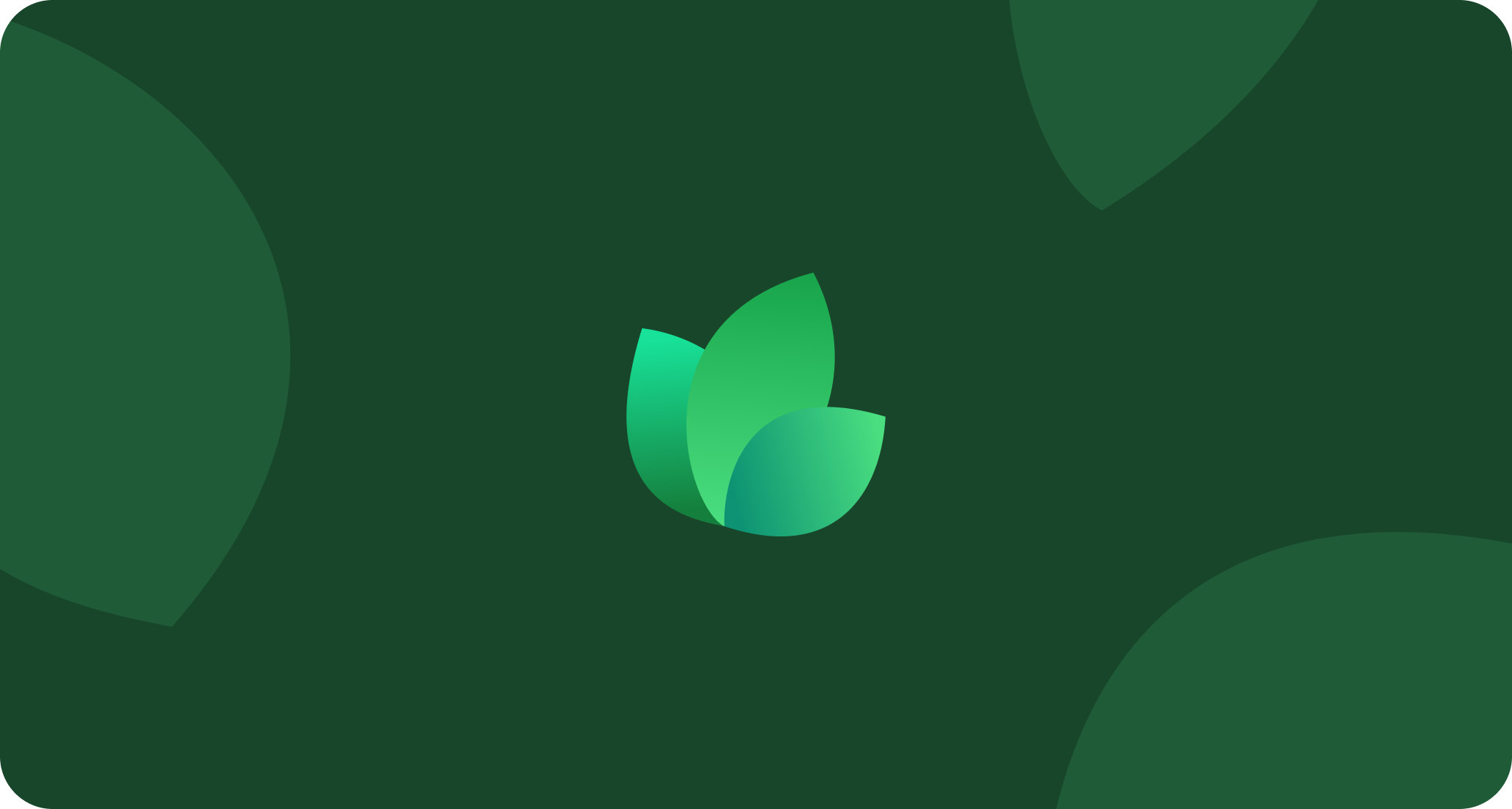
AI Automation Setup (in Replyblue Dashboard):
Replyblue gives you powerful AI conversation tools to auto-qualify leads and follow up in real time. To set it up:- Log in to dashboard.replyblue.com
- Go to Settings → AI Automation
- Configure:
- Build out your AI model by incorporating informative capabilites that will help train your AI model such as the tone + voice + how to handle negative objection.
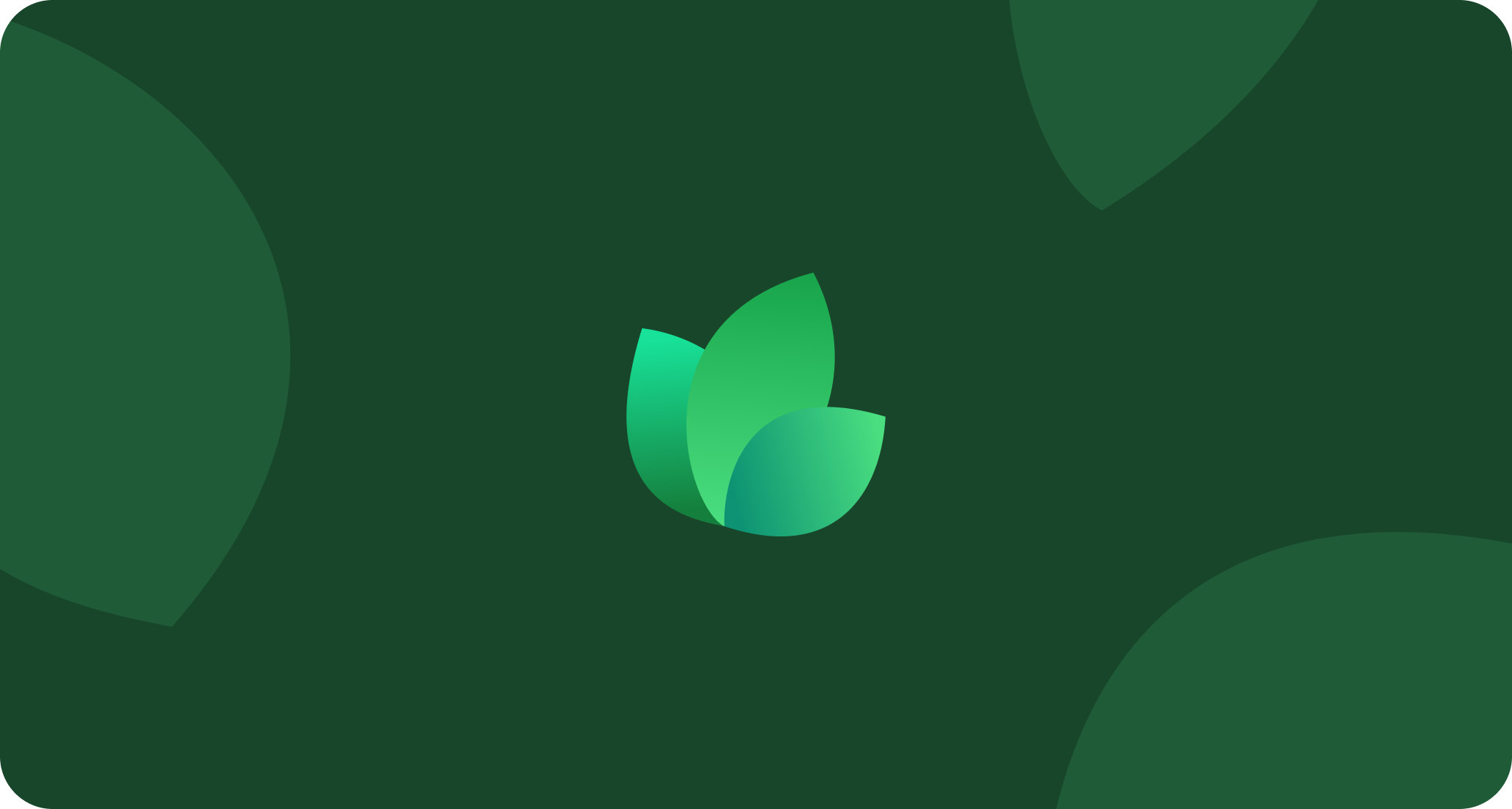
Monitor Conversations:
To view and manage live conversations:- Go to **the conversation tab **within Replyblue dashboard
- View AI replies and customer responses
You can also train the AI on specific prompts and use cases (e.g., vehicle inventory, pricing, services, scheduling).
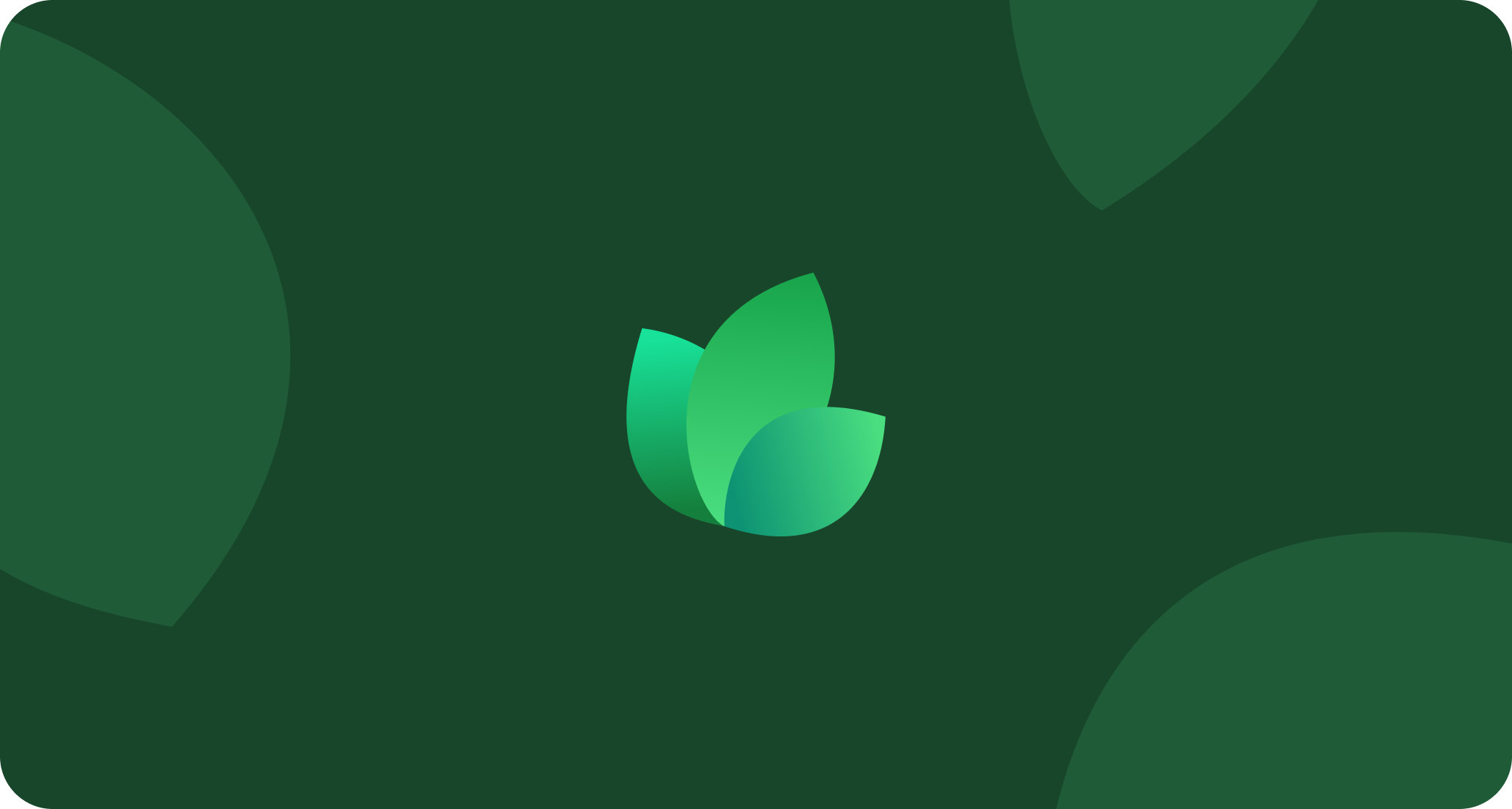
Need to Switch Phone Lines?
Each Replyblue account includes a dedicated phone line. To view or change it:- Go to Settings → Account
- See your **active **line
- Contact support if you need to request additional numbers
Resources
Replyblue Dashboard
Access dashboard to create/manage conversations, track metrics and engagement, and setup AI automation.
GoHighLevel Workflow Docs
Structure your Gohighlevel workflow to automate your conversations.
Contact Support
Need further assistance please reach out to our support team.

